-
How to Place Facebook Chat On Firefox Sidebar
If you are using Firefox, you can place the Facebook Chat at the sidebar.

-
How to Download Facebook Photo Albums
FacePAD: Facebook Photo Album Downloader allows you to download your friends’ facebook albums, Events albums, and Group Albums, en masse, with the click of a button.

-
How to Share Flickr Photos to Facebook
Flickr2Facebook is an unofficial Flickr to Facebook uploader(bookmarklet) which allows you upload photos to Facebook from Flickr.

-
How to Update Facebook without Using Facebook
hellotxt and Ping.fm both introduced features that let Facebook administrators update Facebook Pages.

-
How to Schedule Facebook Messages
Sendible lets you schedule Facebook messages ahead of time so you can send messages to your friends, customers or colleagues in the future.

-
How to "Friend" Someone on Facebook & Hide It From Your Status Updates
A short tutorial on Makeuseof to guide you how to hide Facebook status updates and keep that fact confined to your closer friends.

-
How to Create a Photo Collage Using Pictures of Your Facebook Friends
Click on Friends tab. Proceed to More tab. From "Choose an option" dropdown, choose any of the dashes "—" . Your Facebook friends collage is right on your computer screen.

-
How to Know When Facebook Friends Secretly Delete or Block You
This service has been discontinued. X-Friends is a unique tool for tracking friends that disappear from Facebook.

-
How to Display Selected Pictures Only on your Facebook Profile Page
A little-known feature in Facebook that lets you decide who shows up in that Friends box. Click that "edit" pencil in your Friends box and type the names of your best friends in the box that says "Always show these friends"

-
How to Remove Facebook Advertisements
This Greasemonkey script – Facebook: Cleaner removes many of the annoying ads and updates that unavoidably appear on your Facebook pages.

-
How to Syncs Photos of Facebook Friends with Contacts in Microsoft Outlook
OutSync is a free Windows application that syncs photos of your Facebook friends with matching contacts in Microsoft Outlook. It allows you to select which contacts are updated. So you can update all contacts at once or just a few at a time.

-
How to Display Facebook Statuses on WordPress Blog
The following method make use of Facebook status feed and WordPress RSS widget to display Facebook Statuses on WordPress blog.. It will also work for self-host WordPress blogs.

-
How to Post Your Blog Posts to Your Facebook Wall Automatically
Wordbook allows you to cross-post your blog posts to your Facebook Wall. Your Facebook “Boxes” tab will show your most recent blog posts.

-
How to Access Facebook Chat on Desktop
Gabtastik and digsby let you keep Facebook chat sessions open on your Windows desktop outside of your regular web browser, using minimal screen real estate and system memory.

-
How to Create Quiz on Facebook Easily
LOLapps provides quiz creator that can be employed to conjure up these popular personality quizzes that are so widespread in Facebook.

-
How to Hide Your Online Status on Facebook Chat from Select Contacts
Facebook has integrated friends list with Chat and you can also choose which of these list members get to see you online.

-
How to Get Facebook Updates on Email
NutshellMail consolidates your Facebook accounts through the inbox you use the most.

-
How to Update Facebook Status from Firefox
FireStatus is a status update utility for multiple social networks, including FaceBook.

-
How to Get Facebook on Your Desktop
Seesmic Desktop, Facebooker, Xobni, Facebook Sidebar Gadget, Scrapboy and Facebook AIR application are desktop applications that allows you interact with your stream just as you would on Facebook, but without the browser.

-
How to Delete, Cancel and Terminate Facebook Account and Profile
A simple guide to terminate, delete or cancel Facebook account, together with the Facebook profile easily.

Contact Lists
As you may already know, Facebook has a “lists” feature, which allows you to sort contacts, or do you? If you do know about the feature, do you use it? A quick survey I conducted with 104 people resulted in 72 percent not using this feature. 10 percent said they use only the lists provided by Facebook to organize their friends and 17 percent said they use the provided lists and also make some of their own. Only 27 percent of those who were surveyed are using Facebook lists. That seems quite low to me. However, with that said, Facebook doesn’t make it very simple to organize your contacts, nor do they really explain the benefits of doing so.
I’ll quickly explain the benefit that Facebook lists can be. If you’re at all like me, you probably have connections from several aspects of your life – work, school, family, different organizations, church, friends and people you’ve met through your friends. At the very least, it’s nice to know how those people fit into your life. Sure you may think you can remember them all, but once in a while we all run across someone in our newsfeed that we have to stop and ask ourselves “Who is this person again?” That alone should be reason enough to organize your contacts.
However, you can also create specific newsfeeds for certain people or topics, instead of just seeing everything. Probably the most useful trick with lists, though, is the ability to filter out posts and direct them to certain categories of friends. This can be helpful if you don’t want to annoy fellow co-workers with the vast amount of YouTube videos that you made and posted on your profile for your close friends to see.
This is a good time to quickly point out that you should never post anything on the Internet that you don’t want everyone to see. That doesn’t mean you can’t or shouldn’t direct it to specific audiences, but save yourself some embarrassment and don’t post about that crazy party last night and call in sick on the same day — even if the post is “hidden” from your boss and co-workers. Remember those mutual friends of yours and your boss’s that were tagged in your post? Busted.

To create a Facebook contact list, click on “Friends” on the left sidebar. You’ll likely see some lists already there — those are the ones Facebook has provided for you. The lists include places you’ve worked, gone to school, family, close friends and acquaintances, to name a few. This is a good place to start, but if you want to make a custom list of your own you can click the button “Create List.” Then just name the list and add the people you want.
Even if you don’t want to go back through all your contacts to add them to lists right now, be sure to start with the new contacts that you acquire and immediately add them to a list. This ensures that you don’t forget any newly added ones as you begin your Facebook list adventure.
Profile “View As…”
Ever wonder what your profile looks like to the public eye or even a specific person? The “View As…” feature allows you to do just that. Beneath the bottom right corner of your cover photo, there is a small gear-shaped button (also next to the “Activity Log” button). When clicked, a menu with the option to see your profile how others see it drops down. Click “View As…” and you’ll see your profile change in appearance.
This is also a nice security feature to see just how much the public sees on your profile. You may end up wanting to change a thing or two that you didn’t know were visible to the public eye.

College-Specific Groups
Remember back when Facebook was only for college students and you needed an EDU email address to even use it? So, what ever happened to that?
Once Facebook opened to the public, all that college student exclusivity vanished. That feature is now back though with even more features and uses to make your college and Facebook experience even better. To see if your college or university group has already been created on Facebook, go to Groups for Schools.

Facebook will automatically detect what college group you belong in based on your EDU email address that you’ve registered with Facebook. To do this, simply add it to your contact information and Facebook will take care of the rest. In these groups, there are endless possibilities to interact with fellow students. It’s a great way to meet fellow students who may share the same interests, which is often hard to do at large universities.
Controlling Posts You’re Tagged In
No! Your friends did it again! They tagged you in that horrendous photo. Needless to say, this happens all the time. In fact, I’ve even done it as a prank to a friend because I knew they didn’t have this feature enabled. So how can you control tagging?
First off, always be aware of where you go in person. I’m referring to real life here. If you think what you’re doing may end up on Facebook and you aren’t sure all your contacts would approve, maybe you should think twice.
But let’s say you just want a little more control over what shows up on your profile. Personally, this is a big issue for me as I don’t have an Internet-enabled phone so I can’t promptly access Facebook. There are a few features that allow you to approve what posts are submitted to your profile by others and which ones aren’t.

Just like any other of the privacy and security settings, which I highly recommend you familiarize yourself with, the tagging controls are accessed through “Privacy Settings” in the drop down menu of the top right corner of the page. Once you’re there, select custom and then click the “Edit Settings” link under the “Timeline and Tagging” section.

The window features several settings to adjust how others interact with you on Facebook publicly. On the third line, you can turn on the option to review posts that friends tag you in prior to it appearing on your timeline. You can also set the option to review tags that friends set to your own posts and also who can see posts that you’ve been tagged in as well as just any posts that friends post on your profile.
Something important to note is that these settings can be much more beneficial if you also have your friends categorized into lists. This is because if you do want to customize the settings beyond all of your friends seeing posts or being able to post, you can allow or prevent specific lists of friends from being able to interact with you publicly.
Hide Your Online Status From Selected Friends:
So you want to use Facebook chat but don’t want some people to see your online status? Simply open up the Facebook Chat and click on Friends List. Start creating a new list called BlockList.
Once the list is created, add those friends to the list that you want to appear offline to. When the list is complete, hover your mouse to the little green icon adjacent to the list and click Go Offline. Bingo! You will now appear offline to everybody in the BlockList.
View a Friend’s Profile Without Messy Applications:
If you are like me, you often get annoyed by the dozens of silly applications that people have added to their profile. Here’s a Grease Monkey script that allows you to view any profile without all those applications. Remember: the Mozilla Firefox web browser is a prerequisite for running Greasemonkey.
Display Your Facebook Status On Your WordPress Blog:
Want to display your Facebook status updates on your WordPress blog? There is a plugin that does exactly that. StatusPress lets you display your status updates to a widget on your WordPress blog.
Access Facebook Chat Through Your Desktop:
No need to go to Facebook.com if all you want to do is use Facebook chat. You can do it right from your desktop using clients like social.im , Adium or ChitChat.
Update Facebook Status From Firefox:
If you are a firefox addict you don’t need to use any other software to update your Facebook status. Simply install the FireStatus add-on and update your status right from your browser. You can also use the Facebook Toolbar to completely manage Facebook from your Firefox browser.
Create A Photo Collage From Pictures Of Your Facebook Friends:
Easily create a photo collage from profile pictures of all your Facebook friends using a simple Facebook app called Photo Collage.
Add A New friend But Hide It From Your Status Update:
A great tutorial by Tim Watson walks you through the process of hiding specific actions from your status updates.
Schedule Facebook Messages To Be Send Later:
If you want to schedule your Facebook messages to be send sometime in the future, Sendible is a great tool to do that. You can also use Sendible to schedule your status updates.
How To Share Flickr Photos On Facebook:
My Flickr is a Facebook application that lets you display your Flickr photos and photo sets on Facebook so your friends can view and comment on them without leaving Facebook.
How To Download Facebook Photo Albums:
Ever felt the need to download complete photo albums from Facebook. You can easily do it with either a Windows desktop application named FotoBounce or a great Firefox add-on FacePad.
Upload Photos On Facebook From Your Phone:
All the smart phones like iPhone and Blackberry make it simple to upload photos to your Facebook account but how would you do it if you have a regular phone? Here is a great tutorial to walk you through that.
Magic Circles On Facebook:
You might have heard about the Konami code that makes red blurry circles on your Facebook page. This might be one of the most popular Facebook hidden tricks. Here’s how to do it:
Press Up, Up, Down, Down, Left, Right, Left, Right, B, A, Enter key then press up & down & Magic circles will appear!
To stop them simply reload your page.
Use Your Facebook Like A Pirate:
Do you love talking like a pirate? You can set your Facebook to appear like a pirate page by going into Current Language Settings and setting it to English (Pirate).
How To Insert Cool Symbols In Your Status Updates:
Make your status updates interesting by inserting cool symbols. Simply copying them from this list and pasting in your status updates.
Automatically Poke Friends That Poke You:
Don’t have enough time to poke back friends who poke you on Facebook? Automate it with a Grease Monkey script called Facebook Autopoke.
Upload Photos From PicasaTo Facebook:
Upload photos to your Facebook account directly from Picasa using the Picasa app for Facebook. You can also upload the Picasa captions and resize your photos before uploading them to Facebook.
Search Facebook Like A Pro:
Not everybody knows how powerful Facebook search is. Similar to any large search engine, Facebook search has a lot of advanced options to help you search like a pro. For example if you are looking for a person named John Marsh and filter your results down to only people who are married, you can try name: John Marsh status:married. A complete list of search tips for Facebook can be found here.
How To Update Facebook Status From Gmail:
Facebook gadget for Gmail allows you to update your Facebook status right from your Gmail.
How To Access Gmail From Facebook:
If you seldom have to leave Facebook just to go check your Gmail inbox, check out Fmail. It is a great application that lets you check your Gmail from within your Facebook inbox.
See Facebook Twitter style:
If you love Twitter more than Facebook, you can view your Facebook just like you view your Twitter using this grease monkey script.
Import Facebook Friends To Twitter:
FB140 is a simple tool that lets you find all your Facebook friends that are using Twitter so you can easily follow them.
Access Facebook From Microsoft Outlook:
This is a great tip for people attending colleges or working in places that block Facebook, but allow you access to Microsoft Outlook. Simple install the FBlook plugin and access Facebook from Outlook.
Display Your Facebook Status Upside Down:
This is a cool and fun trick. To display upside down status updates, simply head over to FlipText and type in your status. Then simply click on Flip Text and copy-paste the upside down text into your Facebook status box.
Update Facebook Status Using Twitter:
Wouldn’t you love to update your status on both Facebook and Twitter at the same time. Just install the Twitter application for Facebook. Once synced, your tweets including the #fb tag would automatically be posted as status updates on your Facebook.
Many of us use Facebook everyday, not just using Facebook, We usually store many Photos, Docs, Videos and Other things inside Facebook. The main content we store on Facebook is Photos and Videos.What if you loose all these data one day if your Facebook account is deleted accidentally?
Weird eh?
That why I suggest you to take back up of all your data on Facebook. By downloading it from Facebook.
How to Download Facebook Profile Data?
To download your Facebook data follow these steps : - Log in to your Facebook account.
- Click on the “Account” option from the right top menu on Facebook.
- And Select “Account Settings” from the drop down menu.

- Now click on the “Learn More ” which will be in front of Download your data option.

- And then Click on the “Download” tab.

- Facebook take few minutes to Prepare the file for you to download.
- Click on the Okay option and wait till you get a Mail from Facebook which notifies you when the file is ready for Downloading.
- The file will be in zip format, which contains all your details in html.
How to Hide your Friends list on Facebook

Many of you may not like to show your Facebook friend list to others. But hiding friends list on Facebook is not a easy one touch option. So I will explain how to hide your friend list from your Facebook account so that others cannot see whom you are friend with.
Follow these steps to hide your friend list on Facebook :
- Log in to your Facebook Account.
- Click on the Account option on top right of your Profile.
- Select “Privacy settings” option from the drop down list.

- Select “View Settings” option in Connecting to Facebook menu.

- Change the “See your friend list” option to Only me from the customize option of the drop down menu.
- Save the settings to complete the setup.
How to get back old Facebook Chat Interface

Facebook always update changes to its script without running a beta version or without getting the feedback of the users.
One the example of these hurry-burry changes is the recent implementation of the new chat sidebar by Facebook. Many users including myself hate this new chat bar of Facebook. The Facebook doesn’t give any options to switch back to the old chat bar for its users. this is the hardest part of the story!
Don’t worry if you are willing to switch back the new chat sidebar to the older one. here is the procedure to do it
- Install Mozilla Firefox. (If you don’t have it installed on your PC)
- Open Mozilla Firefox browser and Install Grease Monkey from here
- Restart your browser.
- Install Facebook Chat reversion Script for Grease Monkey from here.
- Now Restart the Firefox again.
- Open the Facebook now to see the old Facebook chat sidebar with scroll option.
- When ever you wish to switch the chat bar to new , Just use Facebook from Chrome web browser or uninstall the Facebook Chat Reversion Script.
How to Hide Ads on Facebook

Facebook is filled with lot of ads, It is not so comfortable to use Facebook with lot of ads peeking in.
But you can hide Ads on Facebook by using this trick.
How to get rid of Facebook ads :
- This trick is a Firefox trick, So you must install Firefox browser if you do not have it.
- Open Firefox and Install Grease Monkey Add-on for your Firefox.
- Restart Firefox.
- Add “Remove all Facebook Ads” Script.
- If you want to manage which ads to hide and which not to, Install “Facebook custom app hider” script instead.
- Restart Firefox.
Facebook Keyboard Shortcut Keys
Using keyboard shortcuts where ever possible is the most Efficient way of using a PC. Then why do you miss this in facebook? It is the No 2 ranking website after Google, as per alexa rankings.So be known of these facebook shortcuts. Moreover, it makes you look like a pro..These are the facebook’s own set of built-in keyboard shortcuts.
These are the Chrome keywords for facebook :
- Alt+1 -Return you to Home
- Alt+2 -To view the Wall of the profile
- Alt+3 -To pull down the Friends Requests list in there
- Alt+4 -To retrieve the Messages list of the profile
- Alt+5 -To call out the Notification list of the profile
- Alt+6 -Go to Account setting page
- Alt+7 -Moves page to Account privacy configuration.
- Alt+8 -Opens Facebook fans group page
- Alt+9 -Skips to Facebook Statement of Rights and Responsibilities
- Alt+0 -Go to Facebook Help Center
- Alt+m -To Create new message
- Alt+? -To move Cursor in the Search Box
As the shortcuts are browser-specific you are adviced to refer the listing below for your specific browser:
- Google Chrome -Alt + #
- Internet Explorer -Alt + # then press Enter
- Firefox : Shift -Alt + #
- Mac OS : Ctrl -Opt + #
How to avail a free @facebook.com Email address?
 “Getting a free @facebook.com Email address is very easy”
“Getting a free @facebook.com Email address is very easy”
Facebook’s latest offering is the Facebook Email Service which is claimed to be the Gmail or Yahoo mail killer because of the quick emailing and social connectivity features. In order to get a email address like goharsh@facebook.com which is similar to gmail.com service, its suggested to check out the following tip.
To set up a free @facebook.com address, go to your Messages view and click the “Claim your Facebook email” link. Your email address will match your public username, for example:Profile: facebook.com/username
Email: username@facebook.com
If you don’t have a username yet, you can choose one when you create your email address.
Once you set up your email address, people can email you using any traditional email system (e.g., Hotmail, Yahoo or Gmail), and the emails will be delivered to your Facebook Messages. When you send messages to external email addresses, the emails will be formatted to look like Facebook messages, including your name, your profile picture and your message.
Secret behind Hacking facebook Likes and Bank Accounts

You may know about Phishing attack , from which hackers get access to your bank account. They just make you to give them access to your account without you know that they are doing so.
How can they hack like this?
Its a CSS+JS trap which they use to do such things., Any how I finally learned this technique, But sorry to say that I cannot show you or explain you how to hack a Bank account as it is not at all ethical to do.
But I am going to explain you by taking a simple Facebook like hacking technique which uses the similiar Trick(It is simple than that but almost the same).
You may have seen some unknown posts on your Facebook wall which tells you that you have liked a page/link/website.
This is done by using a simple coding called Facebook Viral! there are many synonyms for this , You can check on Google if you wanna know all of them.

This script uses a simple viral coding which brings the Facebook “Like Button” below the mouse cursor inside the webpage. Where ever you move the cursor, the like button follows it and will be below your mouse cursor within 30 milliseconds . But the interesting thing here is that you can never see the like button below your mouse cursor!
so if you click on anything inside the webpage, it will just be virtual, the real thing is that you always click on that like button.!
This can be altered by altering the viral code and made changes as we need, and where the button must stop following your mouse cursor etc,
After 2 months of research I completely understood whats the secret behind this and I also learned the coding of this viral.
I want to show this to my readers about this. So I have designed two pages, from which you can check these virals.
Links : (copy paste them to new tab of your browser)
Virtual Page (Note: You will like the page on Facebook if you click anywhere inside the page.)
- www.goharsh.com/books.html
- www.adsensebook.weebly.com
Get Rid Of Facebook Viruses
Facebook viruses have been around for a while, but lately I’ve seen them cropping up even more frequently. You get a Facebook virus when you click on a link that installs malicious code or if you allow an untrusted application access to your account. The links most people click on claim to tell you who has been looking at your Facebook profile (catch those stalkers and ex-boyfriends in the act!) or allow you to watch a video of something “you won’t believe!” or even a video of you (What were you doing here? That’s crazy!). Facebook viruses are becoming harder to discern. This article explains how to fix your Facebook account if you have a Facebook virus.
What Do I Do If I Have a Facebook Virus?
The first thing you have to do when you discover you have a Facebook virus is change your Facebook password. Here’s how:
- Log in to your Facebook book account.
- Click Account > Account Settings.
The My Account page appears. - Click the Change link next to Password.
Three text boxes appear. - Type your current password into the Old Password text box.
- Type a new password into the New Password text box.
- Re-type the new password into the Confirm Password text box.
- Click the Change Password button.
Once you’ve changed your password, write a status update alerting your friends that you clicked on a bad link and had a Facebook virus. Tell your friends not to click on any links that appear to be from you (then refrain from posting any links for a while so people don’t worry about which links are good or bad). If you know specific people received a viral link from you, head over to their Facebook Wall and delete the message from you if you can and let your friend know not to click on the link.
Finally, check to be sure the application isn’t lurking on your account. It’s probably not, but it’s good to be sure and now is a good time to clean out the apps you’re not using any more anyway. To check the apps connected to your account, follow these instructions:
- Go to Account > Privacy Settings.
The Choose Your Privacy Settings page appears. At the bottom of the page is a header called Apps and Websites. - Click the Edit your Settings link under Apps and Websites.
The Apps, Games, and Websites page comes up. - Click the top Edit Settings button (by Apps You Use).
The Apps You Use page comes up listing all the apps you’ve allowed to have access to your account. - Go through the list and be sure you know each and every one of the apps.
- If you’re unsure if the app is trusted or if you want to remove an app:
- Click the Edit Settings button next to the app.
- Click the Remove App link.
If you don’t see an app that looks like it’s related to the virus, that’s OK. It may not be there. Changing your password is what really matters, this last bit is just insurance.
How Do I Know If a Link Is a Facebook Virus?
With every new current event, you can expect a new rash of viruses. When Osama bin Laden was killed, links surfaced on Facebook suggesting you could watch the raid or see Osama’s dead body. In the last month, a particularly insidious Facebook virus was going around that sent a message claiming someone had tagged or commented on a photo of you. Many times the person who supposedly did the tagging wasn’t someone you knew and many people clicked on the link. Other versions of the virus named the tagger/commenter as one of your friends. Unfortunately, when you click the link, you’re taken to a blank page and most people simply think the link was bad or bogus. In actuality, the link installed a Facebook virus and started sending out bogus links to your friends. If they clicked the links, they got the virus.
One way to avoid getting a dreaded virus is to pay attention. Before you click on a link, consider the source. Is this the type of link this friend usually shares? If not, don’t click. If you’re tempted to click, first hover your mouse over the link and look in the lower left corner of your browser. You’ll see the URL attached to that link. If it’s not a URL you’re familiar with, don’t click the link. If you see .info in the link, I suggest not clicking the link (a link that infected my friend’s account was a .info link).








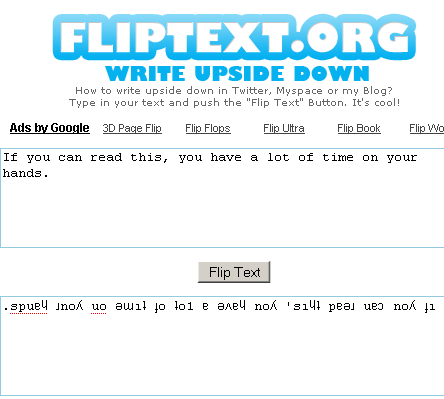

No comments:
Post a Comment